Over Christmas, I was alone with a computer and did what any guy would do, I went shopping on Amazon for tech gadgets. One thing led to another and I ended up moving off Amazon and on to the iTead website. They have a small wireless smart switch there called the Sonoff Basic. It retails for $4.85 plus shipping. I bought three of them, I’d no particular use in mind, but why would that stop me?

The Sonoff allows you to turn any device into a WiFi enabled device. Simply split the cable (making sure to unplug it first!) and connect Live to Live and Neutral to Neutral on both side and that’s the job done. If you have an Earth to worry about, then things are a little tricky, you need to either join the Earth wires together or not split them at all. Depending on where you want to use the Sonoff, this may not be a problem. It wasn’t for me as I was using it on a desk lamp.
After wiring up the Sonoff, I needed to connect it to my WiFi Network. The device only works on the 2.4G WiFi Frequency, so you may or may not need to enable that on your router. Then you need to download the eWelink app to your smartphone and create an account.
The instructions that come with the Sonoff are confusing and did not work for me. In the end, I got some help on Twitter. Basically, I had to hold the button down for longer than suggested until it started flashing faster, once it did, I could pair it to the App.

So, after a while playing around with the Sonoff, I wondered what other devices were out there. There had to be something easier for an end user than splicing wires and hoping it would work. It turns out that there is, but it’s a bit more expensive.
TP Link have a range of Smart Plugs available and on a whim, I purchased the TP Link HS100 for about €30.00.

The HS100 is a lot easier to install and configure when compared to the Sonoff! Download the TP Link Kasa App to your Smartphone and add your device. The TP Link hardware was so easy to install that I added the LB110 Smart Bulb to my list of Smart Devices also.

Again, you just screw it in to the light fitting, turn on the switch and find it using the Kasa App.

Everything was going fine, my Smart Home bug had been sated, I could turn lights on and off around my house using my phone or my tablet. I could set them on a schedule to turn on when I was out of the house and the LB110 was dimmable, so different moods could be created depending on the time of day. Everything was good, or so I thought!
Mid-February, I was alone in an airport waiting flight back home. I was tired and bored and walked into a gadget store. There, on a shelf calling out to me, was the Amazon Echo Dot 2. It was on special, $15 off, what was I supposed to do? I bought one!

I got it back home eventually and set it up. Now, setting up the Echo was a doddle. The instructions are very clear and precise. Once I’d powered it on and installed the Alexa app, followed the onscreen instructions, my device was up and running. The next step was to allow my Echo to control the Sonoff and TP Link devices. To do this, you open the Alexa App, go to stills and search for the necessary skills, in my case the eWeLink Smart Home Fan and TP-Link Kasa. Once the skills are installed, they will look for access to your eWeLink and Kasa accounts, just fill in the details.

Once the Skills are added, your devices appear under Smart Home in Alexa and you can now utter the words “Alexa, turn on the Living Room Lamp” and just like magic, the lamp lights up!

You’ll see one final Skill on that list called My Media. If you have a large music collection stored on a PC in your house like I do, it would be a shame not to have it accessible through Alexa. After a bit of searching, I found My Media for Alexa. The software costs €5.00 a year and allows Alexa access to music stored on your home network. It works really well and is quite simple to set up. To play music, you simply say something like “Alexa, play The Joshua Tree” and your music starts playing. I’ll be honest here though, the speaker on the Echo Dot 2 is not the greatest. It works, but if you are a music lover, you might consider connecting it to your sound system.
I do have one final addition to my Smart Home. I added in some Switched Double Socket With 2 Usb Ports around the house. After all, with some many devices now powered via USB, it only make sense to have them, doesn’t it?

And that’s it. That’s my Smart Home. I’ve voice automated lights and music, USB Double Sockets, what else could I possibly want? Well… OK maybe I’d like some video cameras and a smart mirror, but after those two projects, I’ll stop, I promise!
A few words of warning though… In some cases, the equipment mentioned here meant you fiddle with the electric wiring in your house. If you are not qualified to do this, then I would suggest getting a professional to help you. Safety is paramount and electricity is not something that should be treated lightly.